Apps & Utilities
31 files
-
EmuMovies Video Converter
By tspeirs
Introducing the EmuMovies video converter
This utility will allow you to effortlessly convert our base MP4 sets into AVI or FLV videos with the click of a button.
This is useful for users of some legacy front-ends such as: Maximus Arcade and Mamewah
9,231 downloads
-
Game, Set and Match
By stigzler
An application to manage game related image sets. Specifically designed for collaborative efforts via cloud services, but can also be used individually with local folders only.
Basically, it parses info from any game .dat/.xml/.db3 files, pulls a specified field for game/image names in your assets folder then presents a GUI to compare and move around images matched to the games between 3 folders
Screenshots
Video
Download
https://gamesetmatch.codeplex.com/
717 downloads
(3 reviews)0 comments
Submitted
-
Toonyman's - Custom Collection Over 68+ PC and Game Console - Cover Art (XBMC Ready).
By tapmegame
This is Toonyman's - Game Console Collection Cover Art, Over 67+ Consoles and Pc's Fan Arts, These Covers are Design for Media Center Organizers, Mainly for XBMC. SO! have Fun Organizing your Media Center with My Designs (Toonyman).
Thank You!
Please Feel Free to Share and Review.
767 downloads
(1 review)0 comments
Updated
-
VideoGain
By Nologic
This is used to apply Replay Gain to various video files (AVI, FLV, F4V, MP4, M4V, MKV) for the following audio streams MP3 & AAC. Other audio streams can be converted to the default AAC audio stream with Replay Gain applied.
This supports multiple Audio, Video & Subtitle streams, however preservation of Meta Data isn't currently supported.
376 downloads
(3 reviews)0 comments
Updated
-
CFG Magician
By Tempest
Preamble:
Problem: How to map individual mame games, without having to do it one by one in every game.
Solution: CFG Magician!
Question: "Why do I care?"
Answer: You probably don't, but you should...
I have a seven button layout on my control panel:
_000
0000
Pretty standard, the six buttons on the right for fighting games, bottom row of four butttons for Neo Geo, and other four button games. I started this project because I had made a CTLR file for NeoGeo games, but that left me with 234 Non-NeoGeo, no-clone, four button games that didn't use the 4 button layout that I wanted. Another example would be that for trackball games, you could map buttons on either side of the trackball to be used in the games, so that either hand could be used for the trackball. I wanted a way to mass produce Mame Cfgs based on options that I could choose myself.
How to use CFG Magician:
DownLoad a set of 'CFG Magician Data Files' that matches your version of Mame, and put them in the CFG Magician\Data Files folder. EG: CFG Magician\Data Files\005.cfg
Browse to the list of games you want to convert. You can use one of the files provided, or you can make your own list with RomLister. The nice thing about this, is that you can create any list you want.
Put a tick in the box, if you want to mirror player1 buttons to player2 for alternating games. If you do this, for games like Asteroids that normally only use the one player controls, both sets of controls will be mapped, so that two players can play without "swapping" in and out. If you want to convert all 2 player alternating games, select the "AlternatingGames.csv" in step 1.
Enter the controls that you want mapped for players 1 - 4. Skip any controls that you don't want to change from the default controls. For Mouse, Joy, and Gun codes, use the right-click menu. To enter multiple inputs into a box, put a tick in the box "Enter Multiple Inputs". Use the radio buttons for Multiple Keyboards. (Keycodes for Keyboard #2 will not show up in Mame, unless the -multikeyboard switch is used.)
CFG Magician creates new cfg files with the inputs you entered, copies all existing Mame/cfg information to the newly created cfgs, and places the new cfg file into the "New Cfg" folder, over-writing any existing cfgs in the folder. For this reason, if you are working with multiple lists, do the "High Priority" list last! Once you are satisfied with the results, move the new cfgs in the CFG Magician\New CFG folder into your Mame/cfg folder. Always backup your existing cfg files!
When the program is finished, if some cfgs weren't created, CFG Magician creates a list called Roms Skipped.csv, Listing the reason a cfg was skipped.
Notes:
Save Button:
Use the "Save" button to save current input codes. I think it is important to note, that CFG Magician does not write blank inputs to the cfg file. It is advisable that you only enter the inputs that you want changed from the default.cfg, or your ctrlr.cfg, otherwise there will be many unnecessary entries in your Mame\cfg files.
Lists:
I have included two folders (Clone, No-Clone) with lists for: buttons 1-16, Trackball, Spinner, Dial, and 4 button Non-NeoGeo lists for people who have a NeoGeo entry in a ctrlr file. Examples of what could be done:
Map a 14 button game across a two player 7 button control panel.
Map Buttons on either side of the trackball/spinner for right/left hand play.
Joy Number:
The value "Joycode=0" from the CFG Magician.ini file is subtracted from the Joy Number. So if your Joy # is off, use this value to adjust it.
Dipswitch Options:
CFG Magician can set the following dipswitch options:
Language (English,Japanese,German,French,Italian,Spanish)
FreePlay (On)
CockTail (On)
Difficulty (Min,Max)
Lives (Min,Max)
Bonus Lives (Min,Max)
If you want a game to be as easy as possible, set Difficulty (Min), Lives (Max), Bonus Lives (Min)
A word about Difficulty, Lives, and Bonus Lives. All I do is set the dipswitch to the first available option for (Min), and to the last available option for (Max). This is not 100% accurate, some of the dipswitches are in Max-Min order in the drivers, instead of Min-Max. There are too many names for the different dips, and I have no desire to work it all out.
I believe that the Language, FreePlay, and Cocktail dips are accurate.
2,287 downloads
(4 reviews)0 comments
Updated
-
HyperSpin Cue Renamer
By Nologic
A collection of tools to enable CUE file renaming in order to match up with HyperSpin XML's
1,051 downloads
-
Marquee Magician
By Tempest
Marquee Magician is a program to display Images, HiToText, and/or Usage Statistics on a secondary monitor.
Before Using Marquee Magician:
You will need to download IrfanView, and put a copy of i_view32.exe into the Marquee Magician Folder.
After Irfanview has been installed, run Template Creator v2.0. (The setup program can be used on a system with only one monitor, however to be able to display the graphics in your FE, you will need two monitors.)
I have included a .pdf file with detailed instructions on the Template Creator program.
Marquee Magician Usage:
Marquee Magician is a command line program. Usage: C:\Users\Matt\Desktop\Marquee Magician\Launch MM v2.0.exe "System" "[Rom]" where System is the name of your template, which can be found in the MM.ini file between []. EG. [Nintendo 64]
Example: (Using GameEx)
For Mame, Using 'Advanced Mame Settings (2) / Run on Launch' I have: "C:\My Marquee Magician\Launch MM.exe" "MAME Games" "[Rom]" and in the 'Run on Exit' I have: "C:\My Marquee Magician\Launch MM.exe" "GameEx"
I only have one parameter in the 'Run on exit' because I only display static images while in GameEx.
You can also use "C:\My Marquee Magician\Launch MM.exe" "Kill" to clear the screen, and not display additional images.
I have included my templates, MM.ini, and GameEx.ini for you to see how I set it up.
Composite Images:
Marquee Magician can merge multiple images into one image. To do this, first set up a template, and assign it to an emulator. Use {Ctrl}{PrintScreen} to select the composite image option. You will be asked to select an emulator, the location of your roms folder, and a folder to put the new images into. It takes about 2 seconds per image on my laptop to create an image.
The 3 Stooges image was created with Marquee Magician (the actual image quality is better, using the .png extension.)
This software is released under the Creative Commons Attribution-Noncommercial 3.0 license
http://creativecommo...nses/by-nc/3.0/
1,737 downloads
- secondary monitor
- display images
- (and 2 more)
-
Perfect Match
By Tempest
Perfect Match is the sequel to Skinny Match
New Features include:
Perfect Match has the ability to save multiple projects that will allow matching to continue from the point at which the project was previously saved.
Perfect Match can rename artwork from .dat files, and .xml files.
When using SoftList .xml files, Perfect Match will rename your artwork to the 'Short Name' (See Screen Shots)
Instant alternate matches in the match tab using right-click.
Additional settings to help with better matching.
Messages can be shown normally, as tool tips, or turned off completely.
A brief description of the settings tab and matching using Perfect Match
1,910 downloads
-
HyperSpin Merge Favorites
By Nologic
This application will merge two or more HyperSpin Database XML's together.
It doesn't allow more than once instance of a game as compared by the Description tag.
To use simply execute the application, you'll then be prompted for a XML.
After selecting an XML you'll then be prompted for a System name, this must match what is used in HyperLaunch.
This will then loop through the process for however many times you like, until you answer No.
Once No has be selected a new XML file will be created.
Note: if you simply exit the application no XML will be created.
179 downloads
(1 review)0 comments
Updated
-
HyperSpin Asset XML Audit
By Nologic
This is for auditing various file & folder assets used in conjunction with HyperSpin Database XML's.
Simply add or drag & drop folders into the GUI to be processed against a single XML.
Then click the Start button, you'll then be prompted for the XML to use against the folders listed in the GUI.
Unknown assets will be moved to a _Unknown sub folder in the respective processed folder, so that you can then figure out where to go from there.
587 downloads
(3 reviews)0 comments
Updated
-
(1 review)
0 comments
Submitted
-
MAMErenSET
By Nologic
This is used in conjunction with the renameSET.ini provided by AntoPISA, to allow quick renaming of Mame asset files (Videos, Snaps, Titles,...) all at once.
Simply place the renameSET.ini in the root of the application folder and then select the last name version of your assets at the Start Version...then select the current version you are wishing to match your assets to, then set the path to the parent folder holding all of your asset files...and finally click Run and in a few seconds everything will be done.
159 downloads
(2 reviews)0 comments
Updated
-
Map File Maker
By Adultery
As the name says, it's a program for creating and editing MAP files. Some of the features include:
Quickly and easily grab your files and make working (and attractive) MAP lists for your games.
Parses lots of files really quickly!
Options to remove bracketed text, replace patterns, left and right crop, capitalize titles.
File naming options for the most frequently used DAT naming conventions!
Naming conventions include:
No-Intro
ADVANsCEne
Good Name
TOSEC
[*]Integrates GameEx's List Coloring options.
Enable colorization in the right-click menu (This feature is disabled by default)
Import your own region colorization themes
Easily create your own colorization schemes in Notepad using an included XML as a template!
Share your themes for others to download and add to their own setups!
[*]Map File Maker uses the Software Updater Framework to search for program updates!
Stay ahead with the latest program version!
Enable or disable automatic update checking in the right click menu (This feature is disabled by default)
Includes an option to check now for updates for users who would rather not use automatic updating.
[*]Comprehensive editing tools to make your MAP creation experience moar awesome!
Easily add and remove rows to your MAP file.
Hide and show columns that you want to see. Your selection is saved for next time too!
Clear columns with a single click!
I touched on it up there, but let me explain briefly about importing your own color schemes. There's a few already included in the install, and I'm sure most of you can figure out how it works, but here goes anyways.
Basically the XML has each naming convention's regions in it. All you need to do is give your "theme" a name and add your HTML color codes for each region. There's a spot for specifying a default background color for the cell also. You can do as many or as few as you want, depending on what you need. For example: If you only use No-Intro DATs, your XML might only contain No-Intro region info. A sample of the XML looks something like this:
<mfm_color_scheme>
<style name="ADVANsCEne Only">
<advanscene>
<australia>CC99AA</australia>
<china>CC9977</china>
<europe>66FF44</europe>
<france>66FF22</france>
<germany>FFFF55</germany>
<italy>6688CC</italy>
<japan>FFBB77</japan>
<korea>FFDDBB</korea>
<netherlands>00FFFF</netherlands>
<spain>CCFF00</spain>
<usa>33CCEE</usa>
<unknown>FFFFFF</unknown>
<background>000000</background>
</advanscene>
</style>
</mfm_color_Scheme>
<mfm_color_scheme></mfm_color_scheme> are the XML document root tags.
<style name="ADVANsCEne Only"> is the theme name that is displayed in the program's combobox.
<advanscene></advanscene> are the tags that determine the naming style.
<australia>CC99AA</australia> represents the region and the HTML color code to use.
They're not case sensitive.
Any questions or comments? Feel free to ask 'em. I also like feature requests.
:THANKS/SHOUTS:
Major props to Tempest for his Map File Magician, which was the inspiration for this simple program. If you're looking for something that's thick with great features, I highly recommend it.
Tom @ GameEx for a great front end. If you're reading any of this, how bout some flag code blocks? The code's already in there waiting!
Circo @ EmuMovies for hosting all my apps and having the best collection of artwork anywhere. The awesomeness of EmuMovies can't be over-stated!
358 downloads
-
Coctail Connection
By brilliancenp
Cocktail Connection is a new multiplayer menu system for MAME on Windows systems. It is for 1 or two player MAME setups. If a game has more than two players this program will dynamically bring up a menu system for players to choose the character they would like to play as and rewrite the controller configuration to accompany these changes.
Setup allows you to point to your marquee directory to bring up the games marquee on the menu, and some more popular games have character art included.
Try it out. Full set up instructions are included
More information can be found at http://www.cocktaila...econnection.com
82 downloads
-
System Ini Files
By Tempest
These Ini files contain game specific information for various systems.
It allows FE developers to sort games by Publisher, Developer, Year, Genre, Perspective, User Ratings, Control Type, Num of Players, and ESRB rating.
A description is provided for each game, along with other systems that the game can be played on.
These Ini files cover 77 systems, 54737 games, with 654136 total entries.
Example - 3DO.ini:
[Corpse Killer]
Publisher=Digital Pictures, Inc.
Developer=Digital Pictures, Inc.
Released=1995
Systems=Macintosh|SEGA 32X|SEGA CD
Genre=Action
Perspective=1st-Person Perspective
Score=3.7
Controls=Controller Pad|LightGun
Players=1 Player
Esrb=Mature
Url=http://www.mobygames.com/game/3do/corpse-killer
Description=Corpse Killer is a full-motion video shoot-'em up. You play as an elite special forces soldier, who parachutes onto a remote tropical island. It seems the evil genius Dr. Hellman has found a way to raise the dead, and created an island of zombies. It's up to you to shoot your way through the undead hordes and stop Dr. Hellman.
The game is played from a first-person perspective. Various zombies pop up in front of a video background, and you shoot them down by moving a cursor on screen or by using a light gun. The Saturn version has a few different features including extra power-ups as well as added footage of enemies.
Systems:
836 downloads
-
Format mameinfo / history
By Tempest
Format mameinfo.dat / history.dat to fit your window. No more scrolling left / right to view the text.
Enter the width of your display (or the width of the window) that mameinfo / history is displayed in. Enter the path to the .dat file. Your old .dat will be renamed to .dat.old, and a new .dat will be created in the same folder.
If some lines are still too long, you can increase the 'Fudge Factor" to shorten the lines.
72 downloads
(2 reviews)0 comments
Updated
-
S.I.F.T. - System Ini File Tool
By Tempest
What are System Ini Files?
System Ini Files have been created to provide FE Developers additional information for console games.
While Mame has Controls.dat, Nplayers.ini, and History.dat, until now there has been no easy way to provide the same types of information for consoles.
With the System Ini Files, FE's will have the ability to sort by Release Date, Genre, Perspective, Game Rating, Controls Type, Num Players, and ESRB Rating.
System Ini Files will also allow FE's to provide additional information about a game including Publisher, Developer, additional consoles, and a description of each game.
What is S.I.F.T.?
S.I.F.T. (System Ini Files Tool) is used to match and change the existing game names in the System Ini Files to a dat file. S.I.F.T. can also add additional sections to the System Ini Files from XMDB files.
XMDB Example:
In the U.S. Sega released a game for Genesis named 'AeroBiz'. The same game was released in Japan with the title 'Air Management - Oozora ni Kakeru'
Using information from XMDB files, S.I.F.T. can copy the information from AeroBiz to a new section named 'Air Management - Oozora ni Kakeru'
199 downloads
-
EmuMovies CRC-32 Renamer
By Nologic
This is an application supports name conversion from\to CRC-32 Value or Long Name.
Now it will read & convert based off of ClrMamePro , RomCenter and OffLineList DAT \ XML files. OffLineList renames strictly to CRC-32 at which point you can use a ClrMamePro or RomCenter DAT to rename to Long Name.
Now this does support renaming multiple asset folders at once...and it doesn't care what file extension an asset has...if its primary name matches up...it gets renamed.
DAT's & XML's must be unarchived to be read by the app.
Be sure for now that you ARE USING DUPLICATES of your files!!
Now if you have a collection of files that looks like this:
Z:\Emulation\Assets\[Console] Sega Genesis\Manual\
Z:\Emulation\Assets\[Console] Sega Genesis\Roms\
Z:\Emulation\Assets\[Console] Sega Genesis\Snaps\
Z:\Emulation\Assets\[Console] Sega Genesis\Titles\
Z:\Emulation\Assets\[Console] Sega Genesis\Videos\
You would set the Source to:
Z:\Emulation\Assets\[Console] Sega Genesis\
If you so like you can use the same folder for the Target path as it will prefix CRC_ to the folder names, like so:
Z:\Emulation\Assets\[Console] Sega Genesis\CRC_Manual\
Z:\Emulation\Assets\[Console] Sega Genesis\CRC_Roms\
Z:\Emulation\Assets\[Console] Sega Genesis\CRC_Snaps\
Z:\Emulation\Assets\[Console] Sega Genesis\CRC_Titles\
Z:\Emulation\Assets\[Console] Sega Genesis\CRC_Videos\
Anyways lets try to do a dry run though this.
First off make sure you are using a DAT that matches your currently named sets, if at all possible.
Set your Source & Target Paths, then in settings select:
Name CRC-32
File Move
Missing Log
Then Click "Start" at this point a lot of the GUI will be disabled...now depending on the shear number of folders & files involved this maybe quick or fairly slow...but once the process is complete you'll receive a dialog telling you as much.
Now check your original folders sizes...or simply look inside them...ideally they should be empty...if not please create a new folder called "New Folder" and cut and paste all the folders that still have something in them into that folder. You can delete or leave the empty ones present...doesn't really matter as they will be recreated here shortly.
Now if you look in the CRC_* folders you may see a "_Missing.txt" this contains the Long Names & CRC-32 Names of assets you are missing per folder.
Anyways lets see about putting things back together for use with a FE.
Grab the latest DAT file for your rom set & unarchive it and load it into the application. Now depending on if you used the same folder for Source & Target you may just leave them alone...or you didn't use the same...you'll now have to reverse the paths.
In the Settings area select the following:
Name Long
File Move
Missing Log
Click Start...wait for the dialog...check your CRC_* folders...they should be empty except for the _Missing.txt if one was created at all. Now in your new non CRC_* folders if you look in there...you should see everything looking all pretty...and a new _Missing.txt which should have the same matching contents as the one that was in the same named CRC_* folder.
Now delete your CRC_* folders.
Now if you have the room...instead of moving files out of the CRC_* folders...you may want to opt for copy...that way in the future you can skip out on some hassle...plus not having to worry about keeping a soon to be old DAT.
433 downloads
-
AutoKustom
By Koolbrez67
This is only a beta of what will be the final version ...
It is written in Visual Basic 2010, using WPF
In the section on "Wheel" is 99.9% complete and functional, just missing the Language selector
In the second section called "3D" is in development, can be used but not
have the option to save, at least in this beta, if we take a percentage, this is
is 60% complete ...
That has not been completed yet?
I tell you, visual basic, is a basic programming, by this point, I have
many limitations to the programming, besides not having some errors
more complex tasks, without forgetting that a 3D object is not quite right, without
using "shaders" and other effects, such as "bump map" cuvemaps, among others,
Also carry out the designs in 3D boxes and cartridges, etc ... is no easy task
less when first learning to use 3D design software ...
Status:
I will be a time away from my project, but everything is for the sake of it ...
I am currently learning 3dsMax and SketchUp (3D design to manufacture), and bought
the book: "The Bible of C#" which I'm reading. Learning is something that is needed
much time, patience and effort, not to mention the perseverance ... And when I feel
thoroughly familiar with this language, try to learn about XNA in order to
effects using Shader ... and to represent 3D designs with more definition, and
transfer all Visual Basic code to C # ...
If you find a solution to this, which is faster, I assure you I will tell ... by
now I can only learn ....
A distance hug to my good friend Koolbrez67, thanks to the work of
graph and its motivation, has completed the first chapter of this program ...
639 downloads
(2 reviews)0 comments
Submitted
-
Pause Process
By Tempest
This Script will pause any process. I have tested it on Karafun, Dolphin, Project64, ZSNES, FreeDO, Sega CD, SSF, and PSX.
I know, some of those emulators have a pause key, But the ones I checked had sound stuttering while paused. With this script, that won't happen.
Plus, one key will pause anything, with no setup required. Tested on XP Pro 64.
1. Run Pause.exe
2. Press 'P' to pause
3. Press 'P' to unpause
86 downloads
(0 reviews)0 comments
Updated
-
The 'Randomizer'
By Tempest
The 'Randomizer' can be used to randomize files for which your FE would normally only use one static file. E.G. startup video, ambience.mp3 files, background images, etc.
1. Run - Randomizer.exe and choose the static file that you want to randomize.
2. Select the folder that contains the files that you want to use to replace the static image.
3. Choose your options, and select the files that you want to use as replacements.
4. Click 'Save'
A Random.ini file will be created, open it and you will see something like this:
[Randomize1]
Option=1
Folder=C:\Users\Matt\Desktop\Random\Random Files
FileToRandomize=C:\Users\Matt\Desktop\Random\File to Randomize.txt
FileList=File to Randomize.txt|File1.txt|File2.txt
RandomList=File2.txt|File1.txt|File to Randomize.txt
Enter Randomizer.exe "1" in the run before/after section in your FE setup, or from a bat file, etc. The "1" means that you want to use the information from the [Randomize1] section in the random.ini file.
You can randomize more than one file by using multiple section numbers like this: Randomizer.exe "1|2|5"
214 downloads
(2 reviews)0 comments
Updated
-
Super Escape
By Tempest
This SHOULD allow you to exit any emulator by pressing the 'Escape' Key, even if the emulator 'Hangs', and cannot be closed by normal methods. I say 'should', because I wasn't able to actually crash an emulator to the point that I couldn't exit normally. After you have your FE and any other support programs running, run the Super Escape program. Press and hold 'Escape' for three seconds to activate Super Escape. All processes started after Super Escape will be closed.
235 downloads
(1 review)0 comments
Submitted
-
Roms in (and out of) folders.
By Tempest
These two utilites with take your roms out of folder, and put them back again. Yes, you can even put roms in folders that were never in folders. Just put the .exe file into your root rom dir (EG: C:\emulators\snes\roms) and double-click the .exe to run it. Be careful, I accidentally double clicked one of the exe files while I was working on it, and it put all of my loose files into folders. I couldn't just use the other program to fix it, because I wanted some of my stuff in that directory left in folders. It will put every file into a folder, so if you have something in your rom directory that shouldn't be in a folder move it out, and put it back when you are done. In my case, snes has been adding a .inp file for every game to my roms folder...
I added 614 PS1 games to my list, by taking them out of folders, sorting by type, and finding that I had missed an extension in my romfilter.
My Grandpa used to say "You don't know what's in the pickle barrel until you get the lid off"
242 downloads
-
JoyToKey
This software is a keyboard emulator for joysticks.
It converts joystick input into keyboard input (and mouse input).
321 downloads
(0 reviews)0 comments
Updated
-
WinIPAC Interactive Panel Designer
WinIPAC IPD is the I-PAC, Mini-PAC and J-PAC configuration program. It's primary function is to tell the boards which keyboard character(s) to send to the PC for each button or joystick on the control panel. You configure this information using this program and then download the settings to the I-PAC board, where they are held in EEPROM even after power off.
169 downloads
(0 reviews)0 comments
Submitted
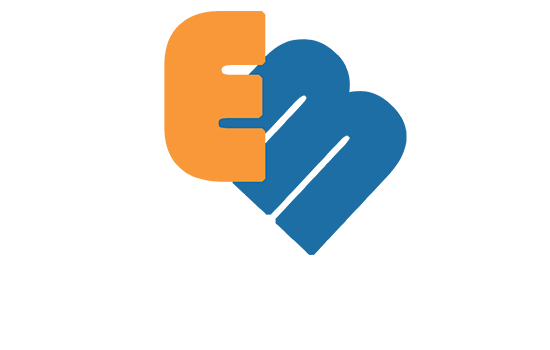

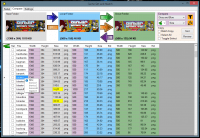

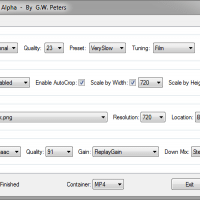
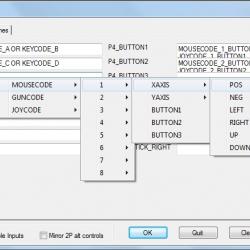
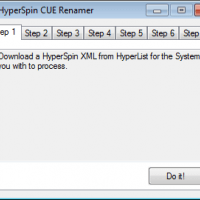
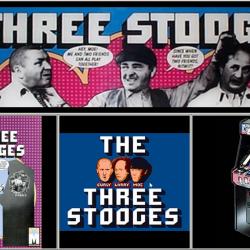
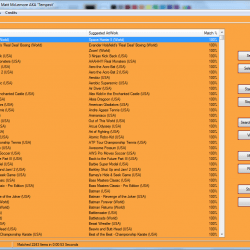
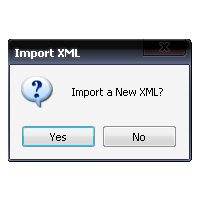
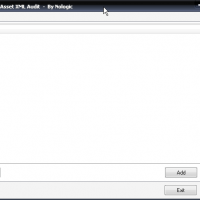
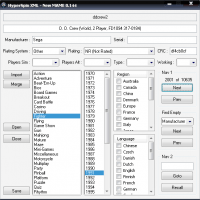
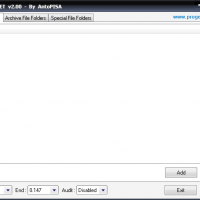
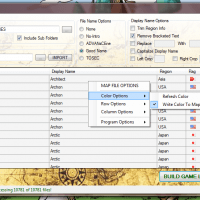
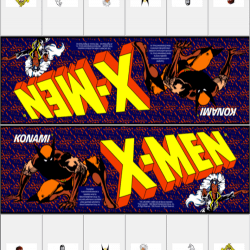

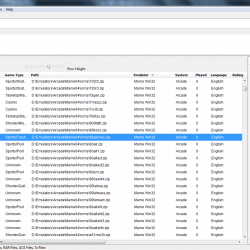
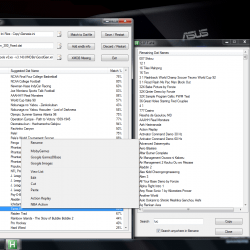
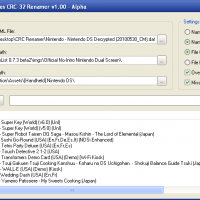
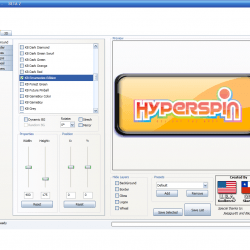

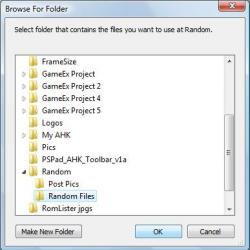

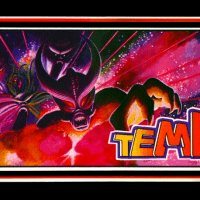


(Aftermarket)(Unl).thumb.png.4641ad31733bdb192d38a8bf095b1a6f.png)
.thumb.png.c367189ad1334b17e550a9accdfe3b63.png)
.thumb.png.a33052f3611944301bf7ec111daee34e.png)
.thumb.png.e09144decdbbfdc7ad429e26b4d69018.png)

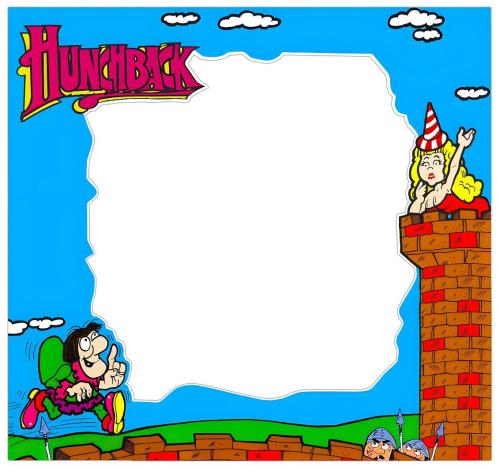




(EnFrEs).thumb.png.87c789342cab0b7b678c4fd0fc44b54b.png)
_Page_01.thumb.jpg.d732b9c2855f2c420b0942c2f1c95331.jpg)
(EnFrEsIt).thumb.png.2419a30ef755b39f87441e4f0d02bd2e.png)
(EnFrDeEsPtRu).thumb.jpg.7323f4b9f059ff98f46d7eae06728480.jpg)
(EnFrDeEsIt).thumb.png.127d652662b4c42ba5644c4fef7e6d46.png)

