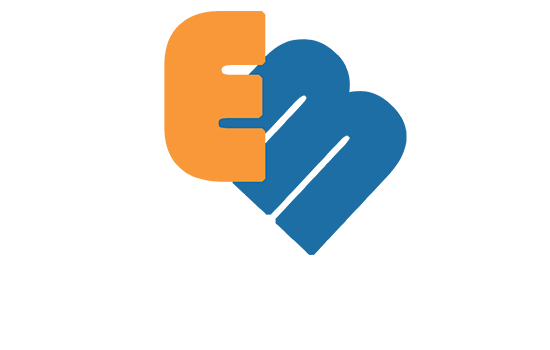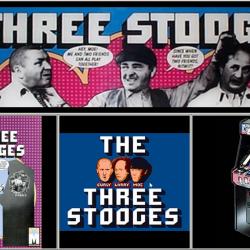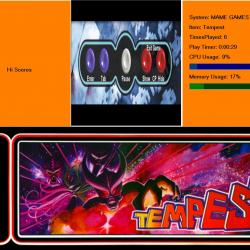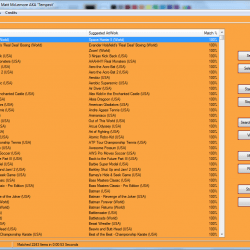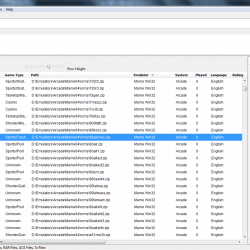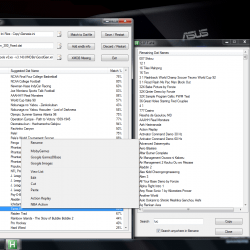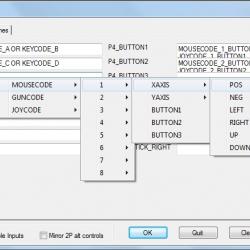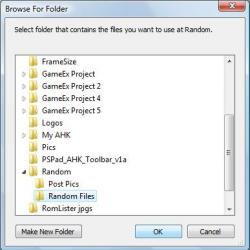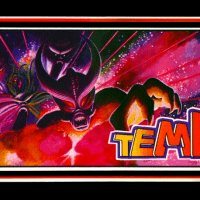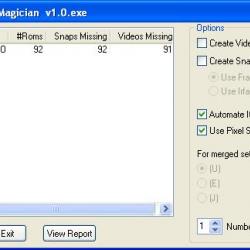About This File
Marquee Magician is a program to display Images, HiToText, and/or Usage Statistics on a secondary monitor.
Before Using Marquee Magician:
You will need to download IrfanView, and put a copy of i_view32.exe into the Marquee Magician Folder.
After Irfanview has been installed, run Template Creator v2.0. (The setup program can be used on a system with only one monitor, however to be able to display the graphics in your FE, you will need two monitors.)
I have included a .pdf file with detailed instructions on the Template Creator program.
Marquee Magician Usage:
Marquee Magician is a command line program. Usage: C:\Users\Matt\Desktop\Marquee Magician\Launch MM v2.0.exe "System" "[Rom]" where System is the name of your template, which can be found in the MM.ini file between []. EG. [Nintendo 64]
Example: (Using GameEx)
For Mame, Using 'Advanced Mame Settings (2) / Run on Launch' I have: "C:\My Marquee Magician\Launch MM.exe" "MAME Games" "[Rom]" and in the 'Run on Exit' I have: "C:\My Marquee Magician\Launch MM.exe" "GameEx"
I only have one parameter in the 'Run on exit' because I only display static images while in GameEx.
You can also use "C:\My Marquee Magician\Launch MM.exe" "Kill" to clear the screen, and not display additional images.
I have included my templates, MM.ini, and GameEx.ini for you to see how I set it up.
Composite Images:
Marquee Magician can merge multiple images into one image. To do this, first set up a template, and assign it to an emulator. Use {Ctrl}{PrintScreen} to select the composite image option. You will be asked to select an emulator, the location of your roms folder, and a folder to put the new images into. It takes about 2 seconds per image on my laptop to create an image.
The 3 Stooges image was created with Marquee Magician (the actual image quality is better, using the .png extension.)
This software is released under the Creative Commons Attribution-Noncommercial 3.0 license
http://creativecommo...nses/by-nc/3.0/
What's New in Version 2.1
Released
- 1. Added option in context menu to 'Change Path' you can change the path to a file or folder in an existing window. This should make it much easier to set up multiple systems.
- 2. Added option in context menu to turn on and off 'Snap to screen'. In theory you should be able to display images across more than one monitor. (Untested)